Export files: attach / download
There are several options to export files and move them out of SynergyOS into your operating system.
Quick Attach
This allows you to copy files from SynergyOS to i) your local operating system clipboard and ii) the local folder called SynergyOS Clipboard. Select the files and the click on Quick Attach or use the Shortcut Control + C (Cmd + C).
Now you can paste those files it anywhere in your local operating system (Control + V or Command + V).
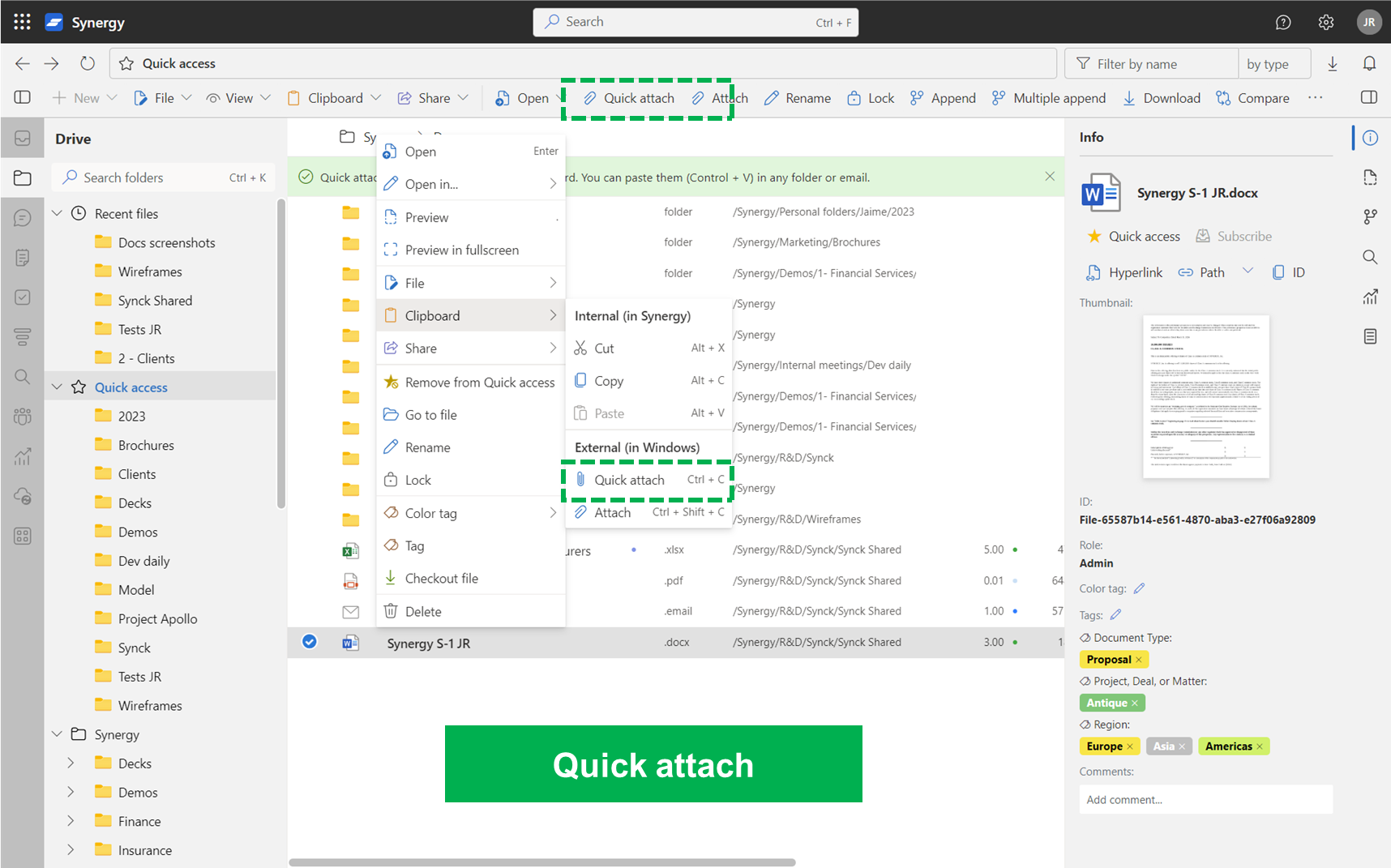
Attach
This is the most used action to export files. If you would like to drag and drop files into emails, your device's desktop or any other folder, all you need to do is to select one or multiple files and click on Attach (in the toolbar or in the right click menu) or use the Shortcut Control + Shift + C (Cmd + Shift + C).
A window will pop up that will give you the option to rename the file before you drag and drop it in the destination. Once you are happy with the naming simply use your mouse to click and drag the file from the pop-up window to where you want it. You can also use just paste it anywhere (Control + V or Command + V).
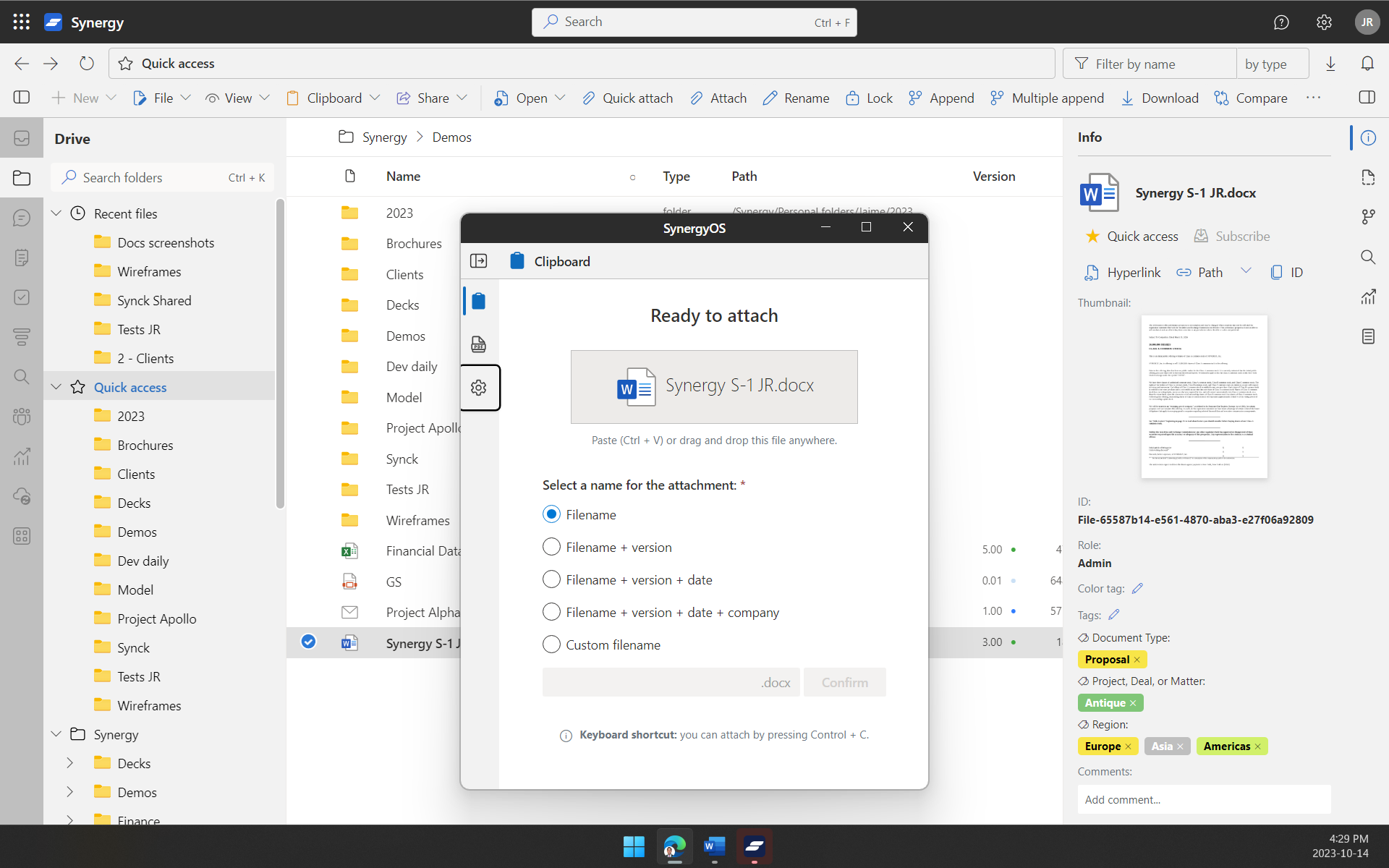
Download
You can download files and documents from SynergyOS onto your device. There are two ways to do this. The first is by clicking on the Download button on the toolbar. Alternative you can right click on the file and select Download from the appearing options.
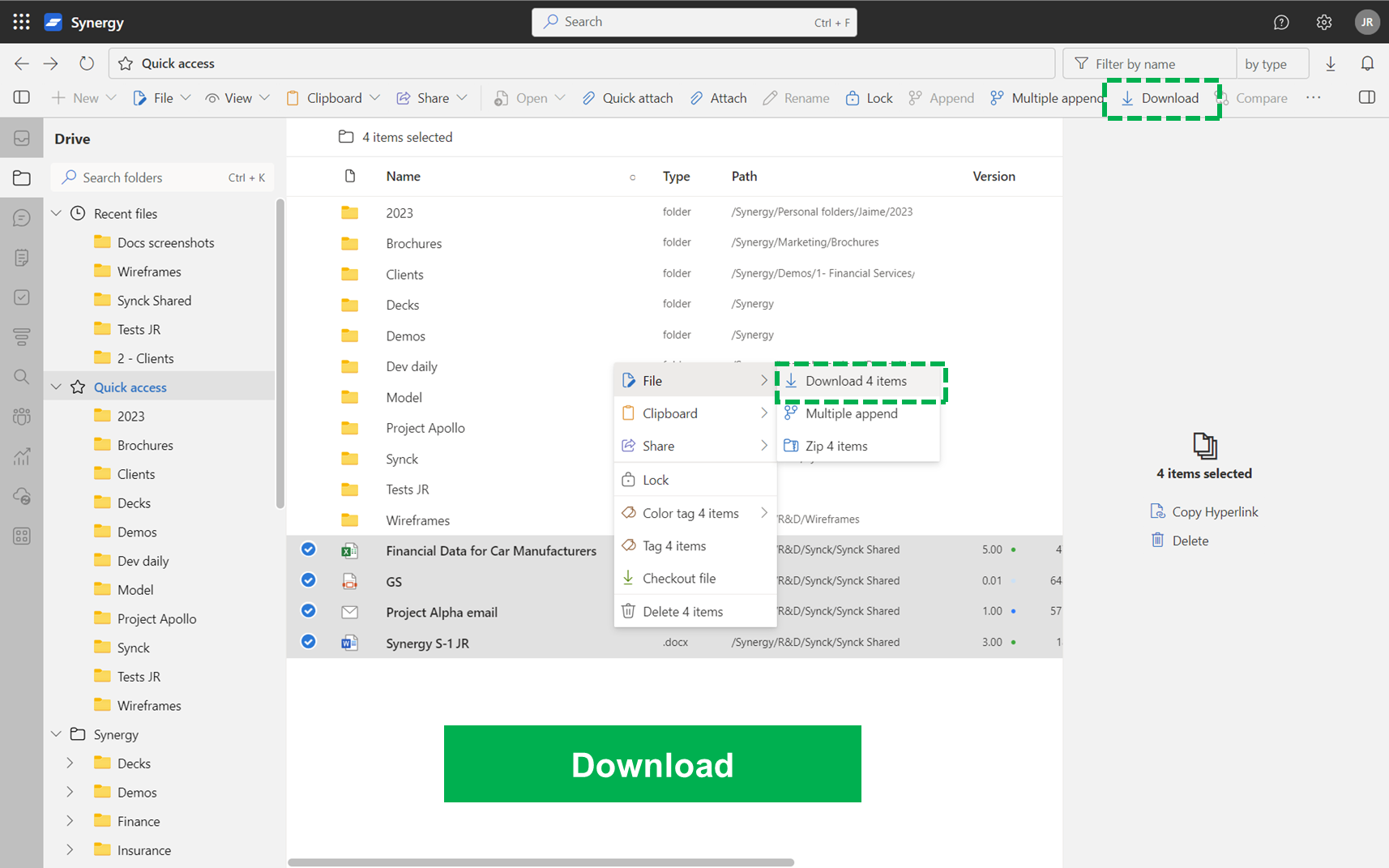
Large exports / Offboarding
For large exports, we encourage to use SynergyOS Content Migration Service. If you prefer to make it manually, use the Large Download functionality of Synck (Synergy Tools). Rest assured that if you ever want to move our from SynergyOS to other platform, we will assist you to make the offboarding process and data migration as seamless as possible.