4. Notes
The Notes Tab in SynergyOS facilitates note-taking and information management.
Views
There are several different views for managing your notes:
List View
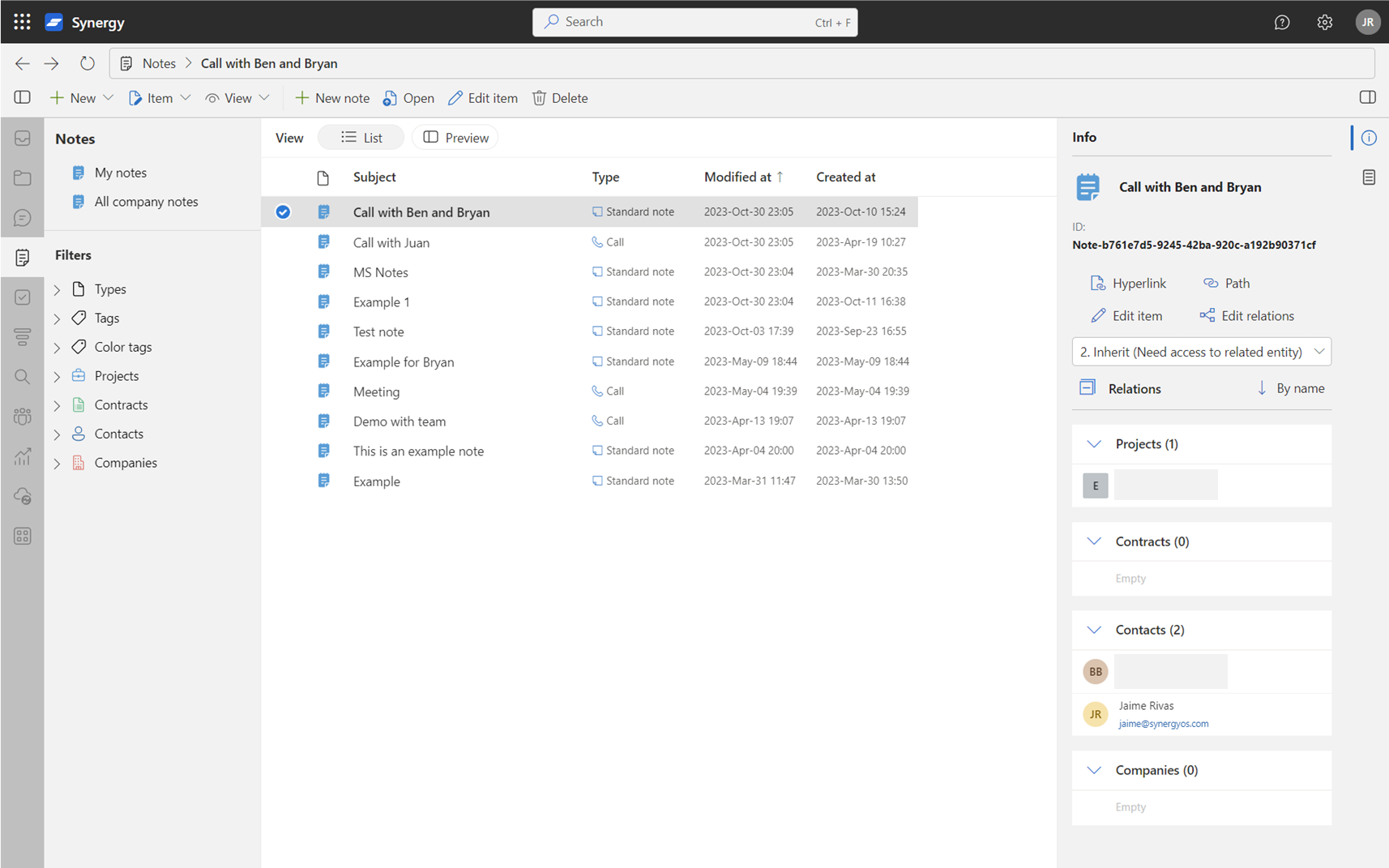
The List View provides a simplified, linear arrangement of all your notes. Each note appears as an individual list item, allowing for easy scanning and quick access.
- Advantages: Efficient for browsing multiple notes and performing batch operations like moving or tagging.
- Best Used For: Quick overview and accessing specific notes swiftly.
Preview
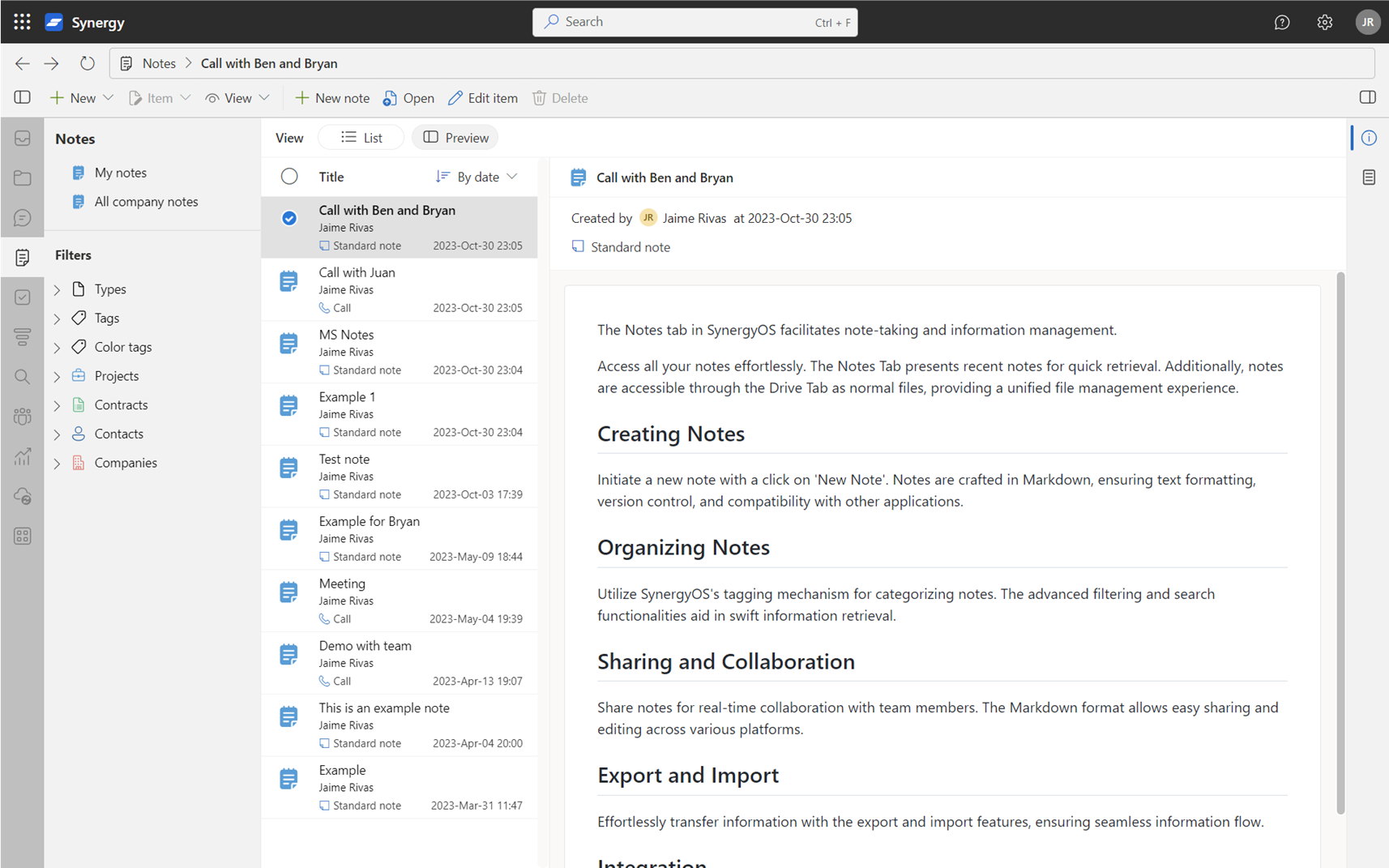
The Preview View offers a more detailed look at each note. Select a note from the list to display its content and any attached files or linked tasks.
- Advantages: Facilitates focused review of individual notes, offering all pertinent information in a single view.
- Best Used For: In-depth examination and single-note operations, such as editing or sharing.
Full-size View
Double-click on any note to open it in Full-size View. This view serves as your dedicated workspace for each note, offering an environment where you can focus solely on its content and attached elements.
- Advantages: Grants a comprehensive view of the note—its content, embedded images, attached files, and activity logs. It also enables real-time collaboration with team members who have access to the note.
- Best Used For: Detailed note modification, content review, and file management without distractions or the need to switch between multiple tabs or views.
The Full-size View is your command center for individual notes, delivering a granular level of interaction and control, perfectly suited for in-depth work and collaboration.
Access and Retrieval
Access all your notes effortlessly. The Notes Tab presents recent notes for quick retrieval. Additionally, notes are accessible through the Drive Tab as normal files, providing a unified file management experience.
Creating Notes
Initiate a new note with a click on 'New Note'. Notes are crafted in Markdown, ensuring text formatting, version control, and compatibility with other applications.
Organizing Notes
Utilize SynergyOS's tagging mechanism for categorizing notes. Advanced filtering and search functionalities aid in swift information retrieval.
Sharing and Collaboration
Share notes for real-time collaboration with team members. The Markdown format allows easy sharing and editing across various platforms.
Export and Import
Effortlessly transfer information with the export and import features, ensuring seamless information flow.
Integration
Notes integrate seamlessly with other SynergyOS tabs and third-party applications, centralizing information and enhancing workflow continuity. Within the Notes Tab, the Drive is filtered to only show note files, providing a focused view.