19. Sync
Sync in SynergyOS ensures seamless integration between your local computer and your company cloud repository, facilitated by the Synergy Synck desktop application. It comprises three primary sections within the navigation pane: Sync, Working Copy, and Uploads.
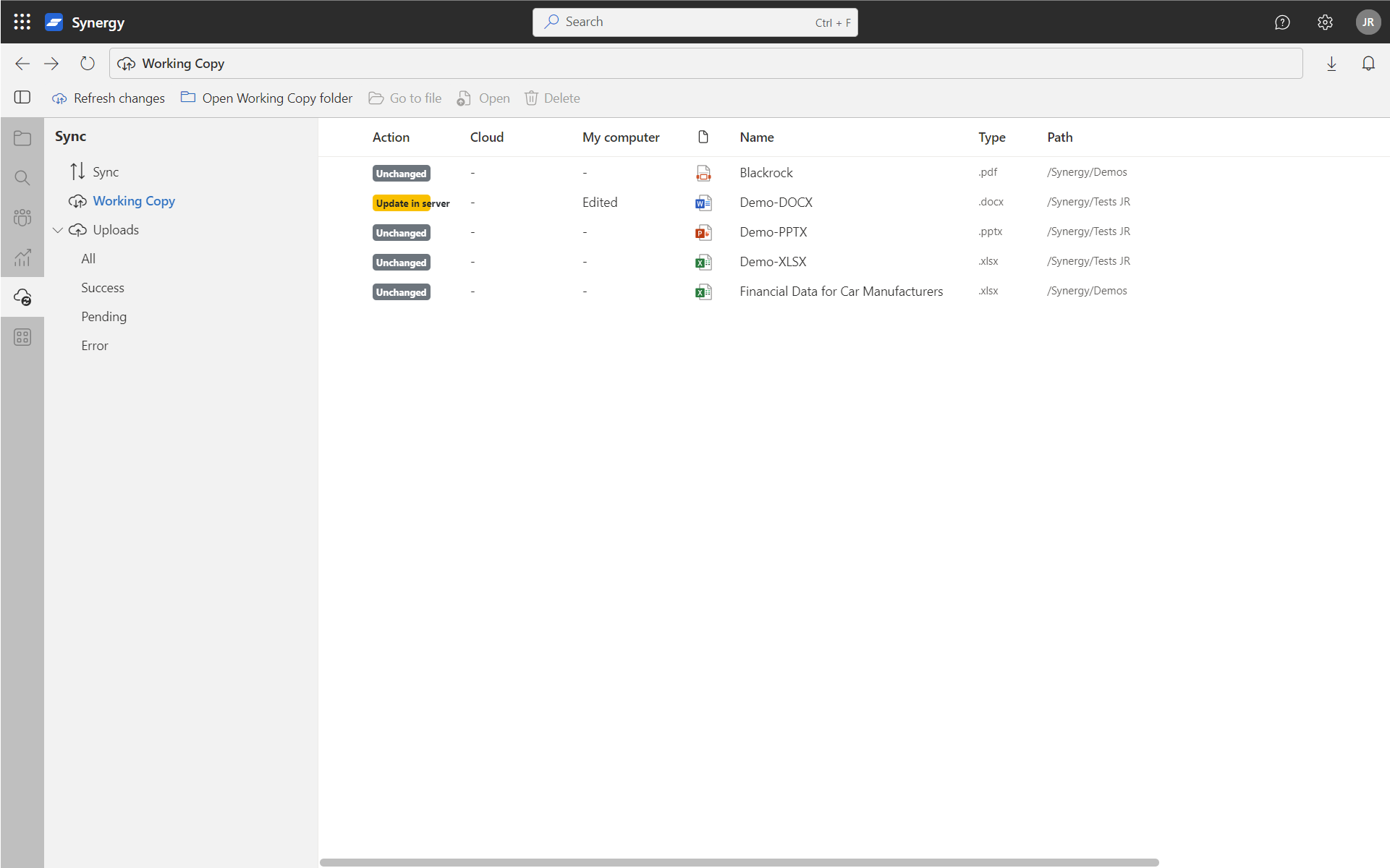
1. Sync
Sync caters to real-time file management while utilizing desktop applications for editing. Upon opening a file from Synergy, it's downloaded to a local folder. As you make edits and save the file, a 'working copy' is maintained locally. Once the file is closed, it's automatically synced and committed back to Synergy, ensuring that the central repository is always updated with the latest version of the file.
This dynamic syncing mechanism ensures that the flow of work remains uninterrupted, and the central repository remains updated, promoting a coherent and unified workspace.
2. Working Copy
Synergy’s Working Copy section embodies a unique approach tailored for large organizations, diverging from conventional consumer cloud storage solutions. It ensures a controlled and secure offline working environment, aligned with the stringent security and compliance standards of large enterprises.
Distinctive Features:
- Limited Offline Access: For security and compliance reasons, the extent of files saved for offline usage is dictated by individual company policies, contrasting the more liberal offline access in consumer-oriented solutions.
- Structured Offline Workspace: The 'Synergy Working Copy' folder on your local machine serves as a structured workspace for offline work, mirroring the organization in Synergy for a familiar working environment.
Checkout Process:
- Navigate to the files or folders you wish to work on offline.
- Select the 'Checkout' option, which then transfers the selected items to the 'Synergy Working Copy' folder on your local machine.
Offline Work:
- All edits and management are carried out locally within the 'Synergy Working Copy' folder.
Committing Changes:
- Upon completion of offline work, navigate to the Working Copy section in Synergy.
- Here, you can review your changes and select the 'Commit' option to sync and integrate your offline work back into the central repository.
Reverting Changes:
- If needed, you can also revert changes or discard the offline work before committing back to Synergy.
This structured and controlled approach to offline work ensures that all offline activities seamlessly integrate back into the central repository, maintaining data continuity and integrity while adhering to organizational security and compliance requirements.
3. Uploads
The Uploads section serves as a monitoring hub for all new file uploads. It tracks the progress of ongoing uploads, provides a history of recently uploaded files, and allows for manual management of uploads. This section ensures that users have a clear view of all upload activities, promoting efficient file management and data synchronization.