5. Tasks
The Tasks Tab in SynergyOS encapsulates a structured approach to task management and progress tracking.
Views
There are several different views for your tasks:
List view
The List View provides a streamlined, linear layout of all tasks. Each task appears as an individual list item, making it easy to get a high-level understanding of outstanding duties.
- Advantages: Efficient for batch operations and a rapid scan of task statuses.
- Best Used For: Quick reviews and multi-task updates.
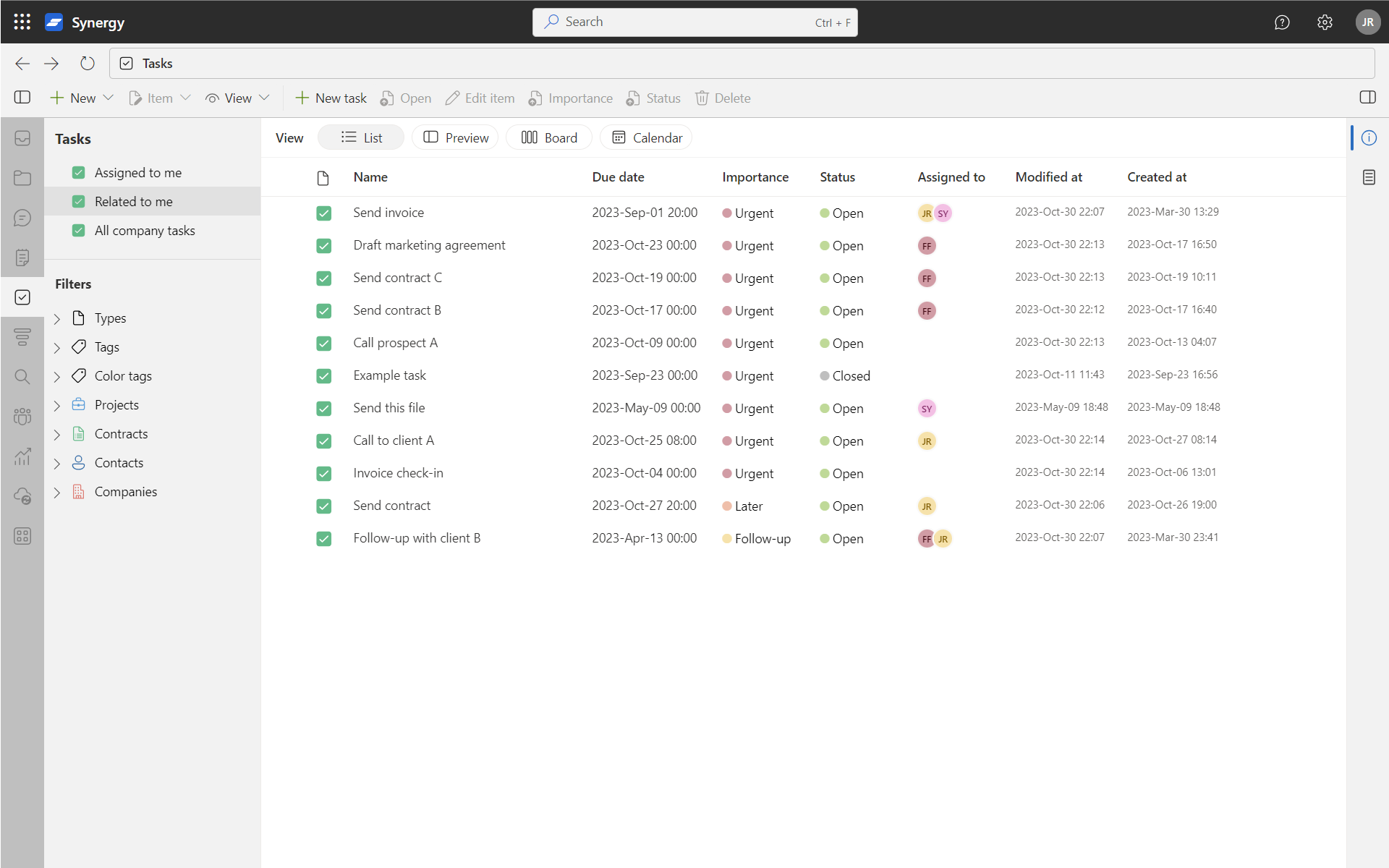
Preview
The Preview view offers an in-depth look at each task. Select a task from the list to display its details, such as due dates, descriptions, and any attached files.
- Advantages: Enables focused attention on a single task, providing all relevant information in one view.
- Best Used For: Detailed task analysis and single-task updates.
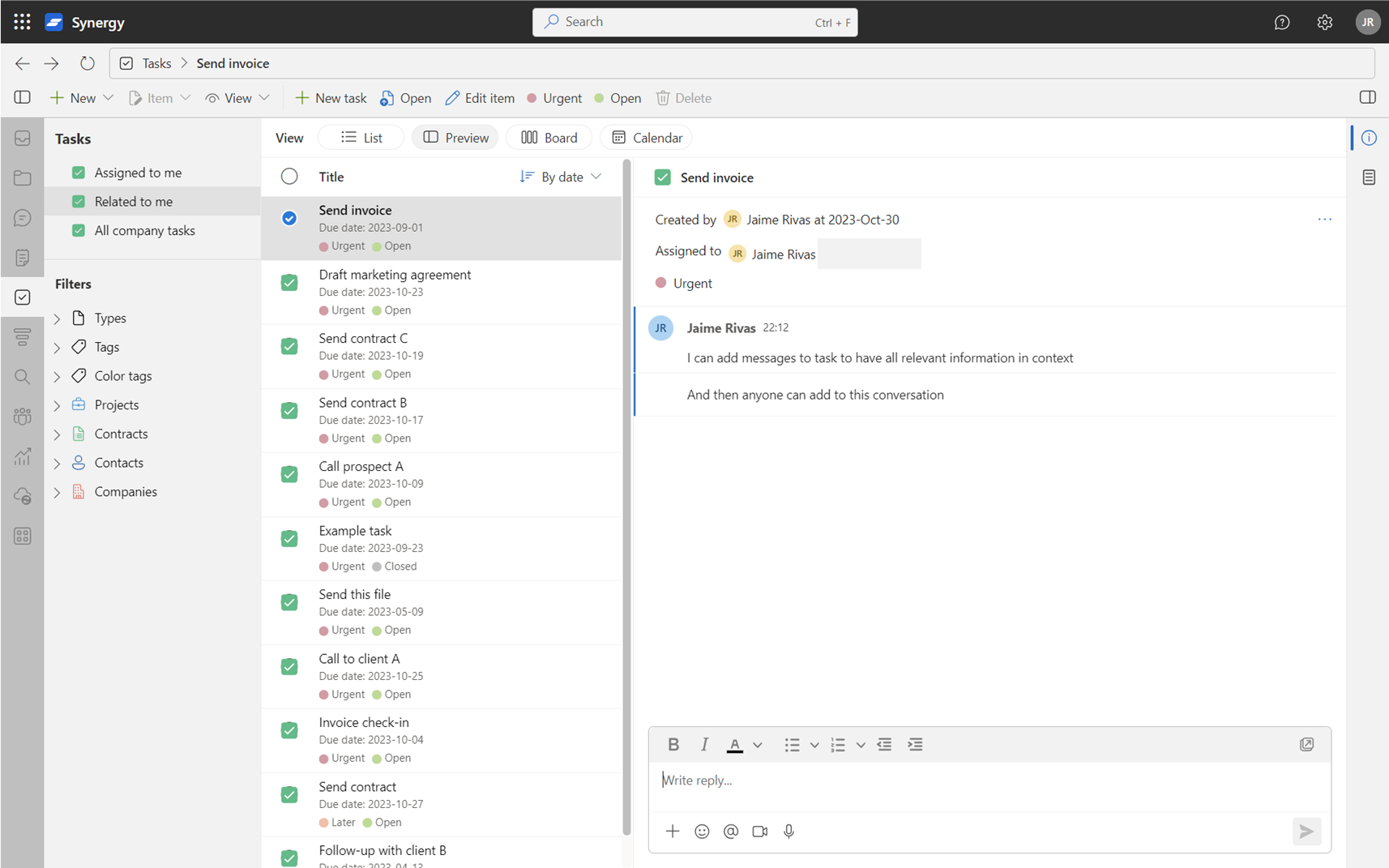
Board or Kanban view
The Board View, inspired by the Kanban method, allows you to drag and drop tasks between columns that can represent stages of completion.
- Advantages: Excellent for visual workflow management and understanding the progress of tasks through different phases.
- Best Used For: Agile methodologies and projects requiring stages or phases.
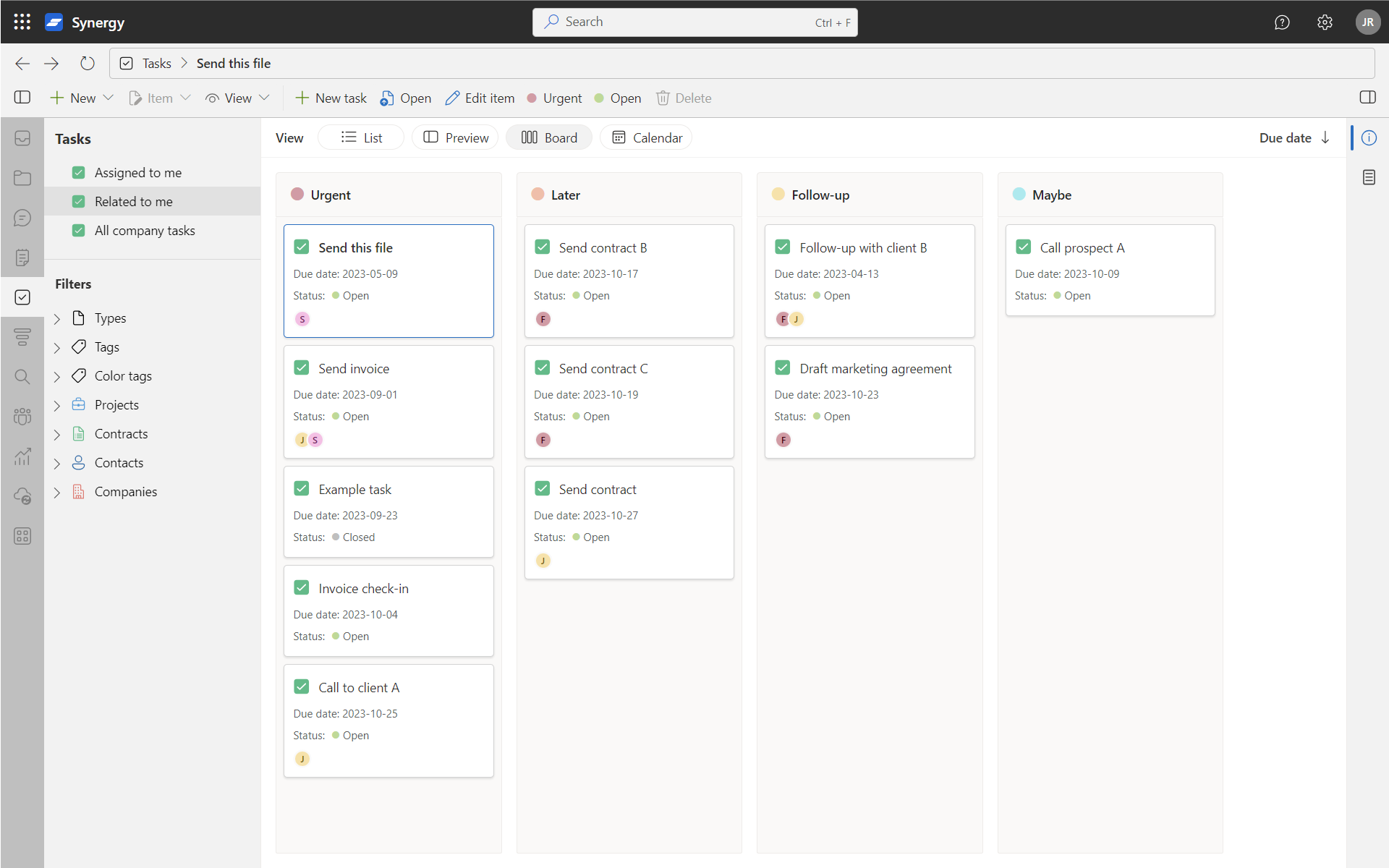
Calendar view
The Calendar View maps tasks onto a calendar grid, providing a time-based perspective on your task list.
- Advantages: Ideal for understanding task distribution over time and identifying potential scheduling conflicts.
- Best Used For: Long-term planning and deadline management.
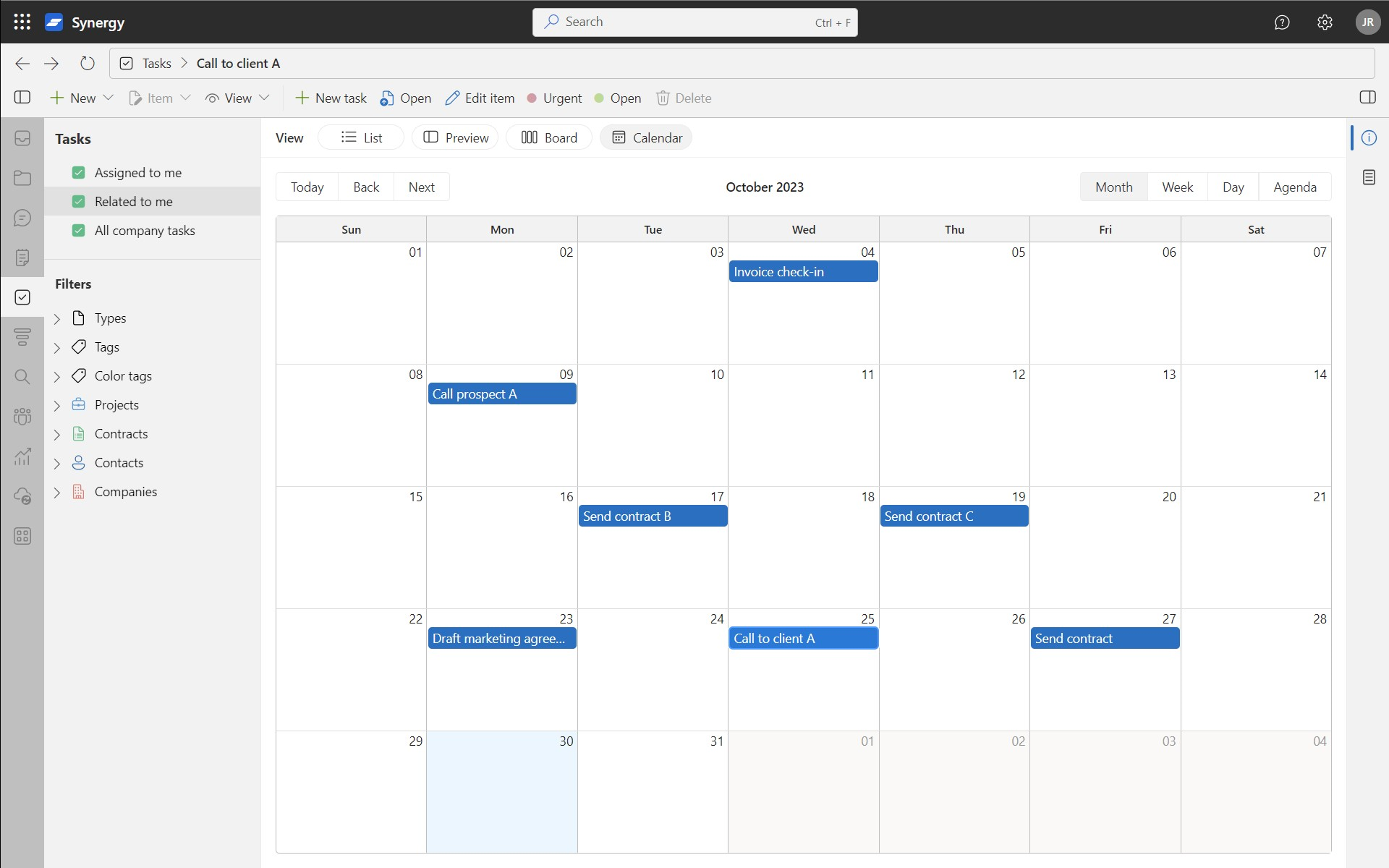
Full-size view
Double-click on any task to open it in Full Size View. This is your focused workspace for each task, where you can deep-dive into all of its details.
- Advantages: Provides an expansive view containing every facet of the task—discussions, sub-tasks, file attachments, and activity logs. It also allows for real-time collaboration with team members who have access to the task.
- Best Used For: Detailed task modification, discussion engagement, and file handling without the need to toggle between various tabs or views.
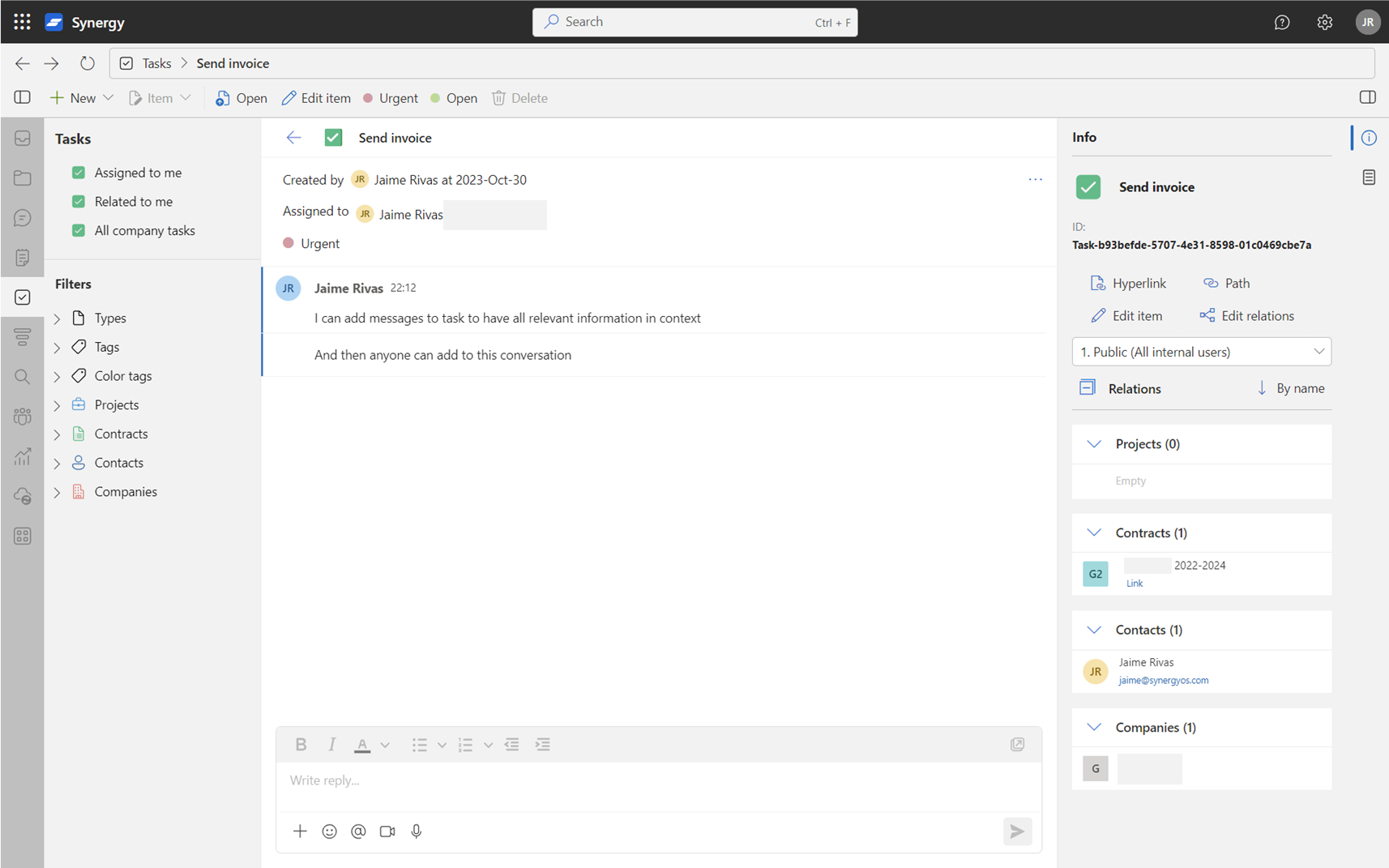
Task Creation
Initiate a new task with a simple click on 'New Task' in the toolbar. Detail the task with a title, description, due date, and assignees, laying clear expectations and timelines.
Task Organization
Utilize the Navigation Pane to categorize tasks into folders or employ SynergyOS's tagging mechanism for an organized view. Advanced filtering options in the Navigation Pane enable task retrieval based on tags, dates, and more.
Task Status and Progress
Update and view task status in the Main View, offering visual indicators for task progress and completion levels.
Sharing and Collaboration
Engage in collaborative task execution by sharing tasks with team members. The Main View facilitates interactive discussions with comments and file attachments.