User Interface: Desktop + Mobile
SynergyOS offers a unified experience across web, desktop, and mobile — all connected to the same secure backend server.
1. Desktop: Web Application for Windows & macOS
The SynergyOS Web Application is the primary interface for users, accessible via modern browsers. It provides a unified, interactive environment without requiring installation.
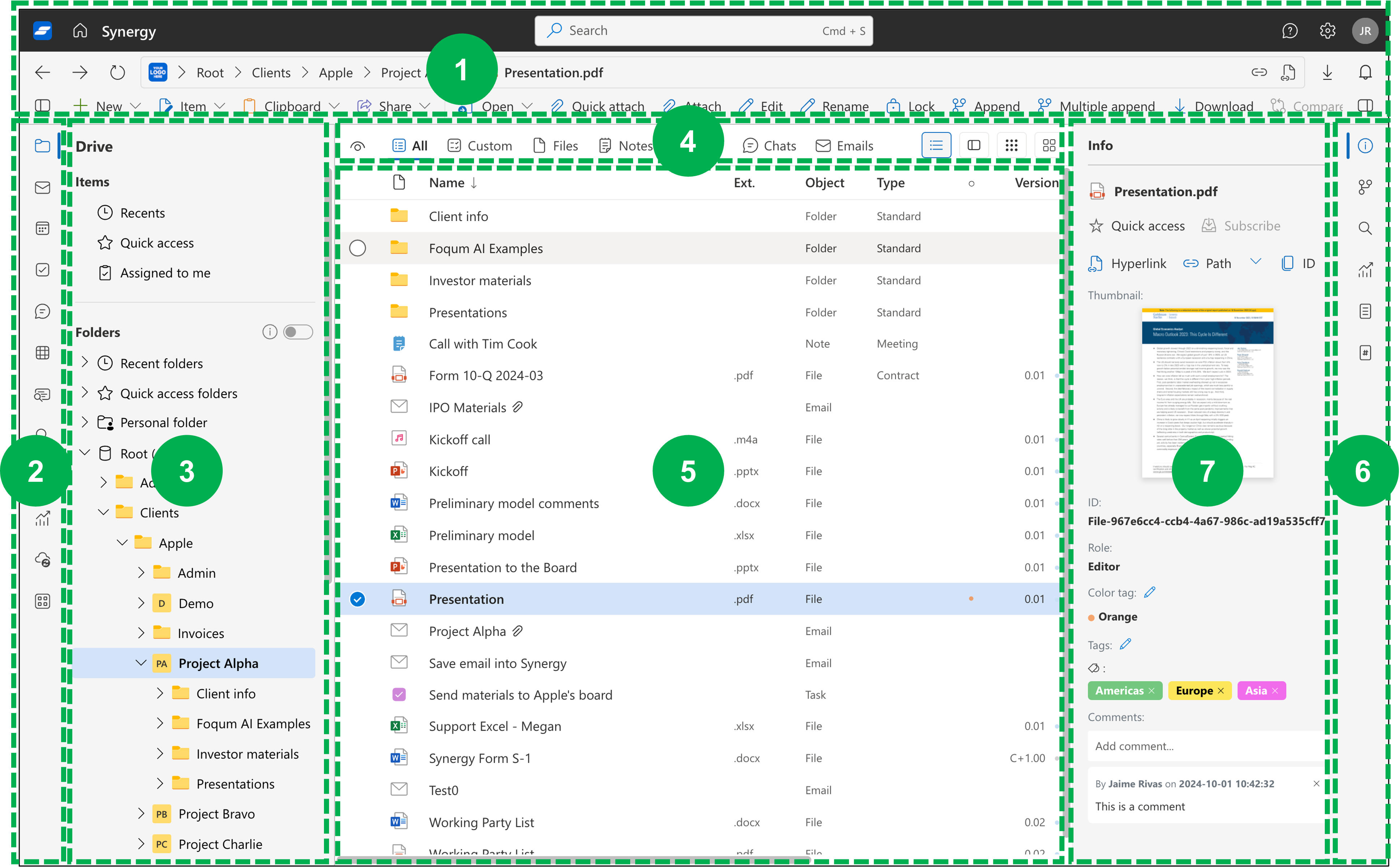
The interface includes the following components:
1. Toolbar
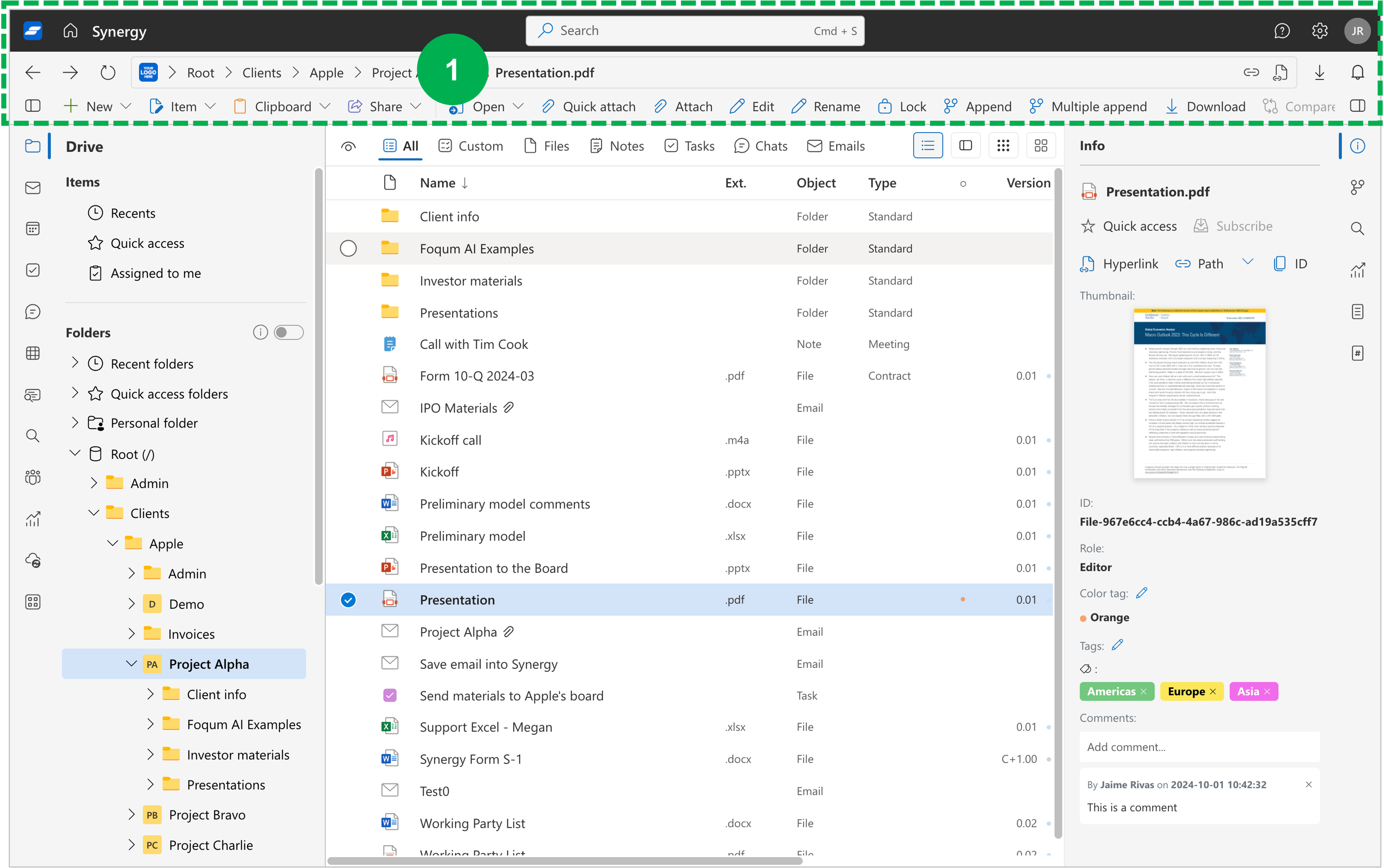
- Navigation Controls: Back, Forward, and Refresh
- Primary Actions: Context-specific buttons like New File, New Task, Send Email, etc.
2. App Tabs
Apps are organized into tabs across the top of the interface:
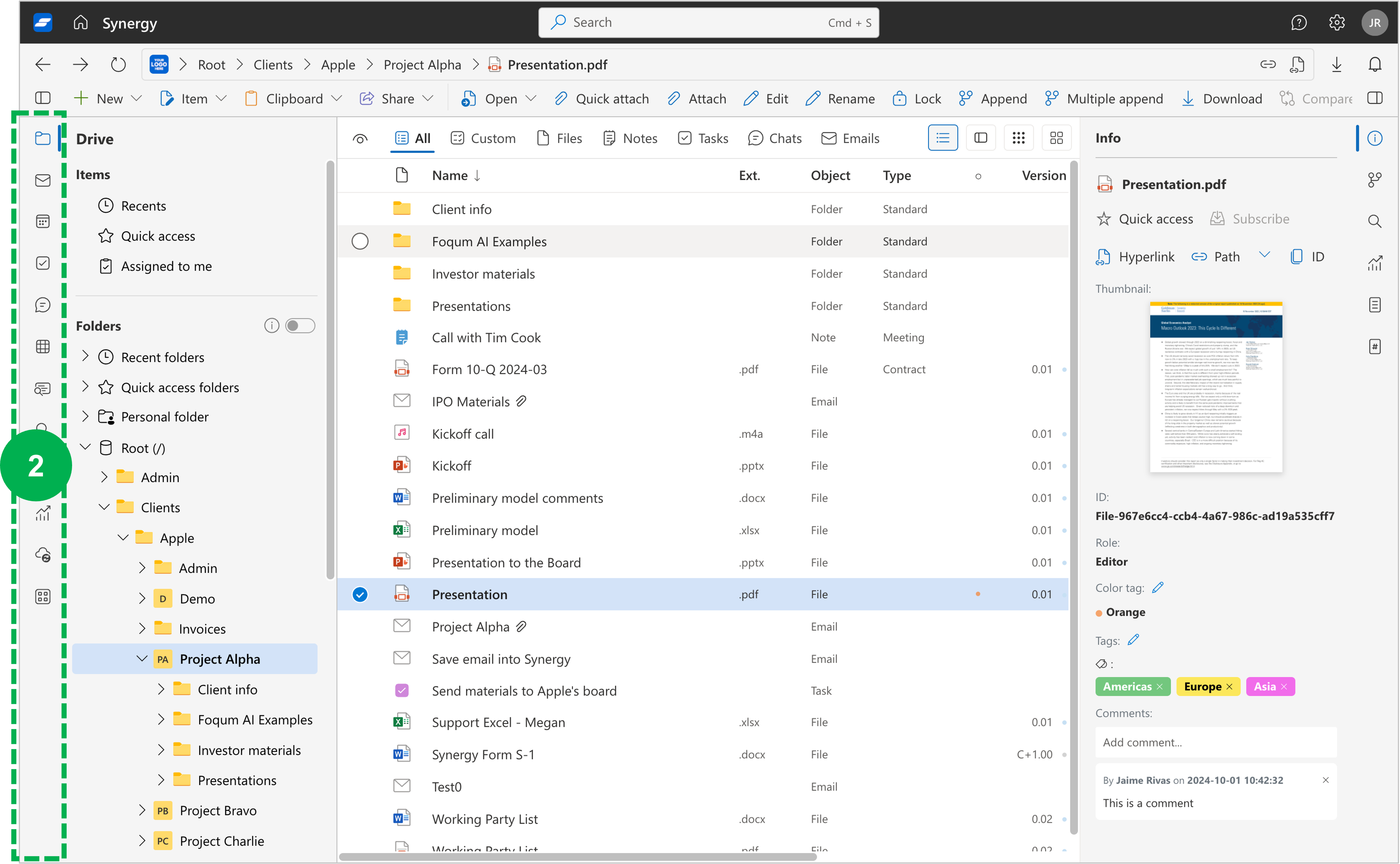
- Default Apps: Core tools like Drive, Email, Calendar, Notes, Tasks, etc.
- Optional Apps: Collections, Workflow, and others depending on workspace setup
- Utilities: Additional tools, customizable per user or organization
3. Navigation Pane
The left pane remains consistent across apps:
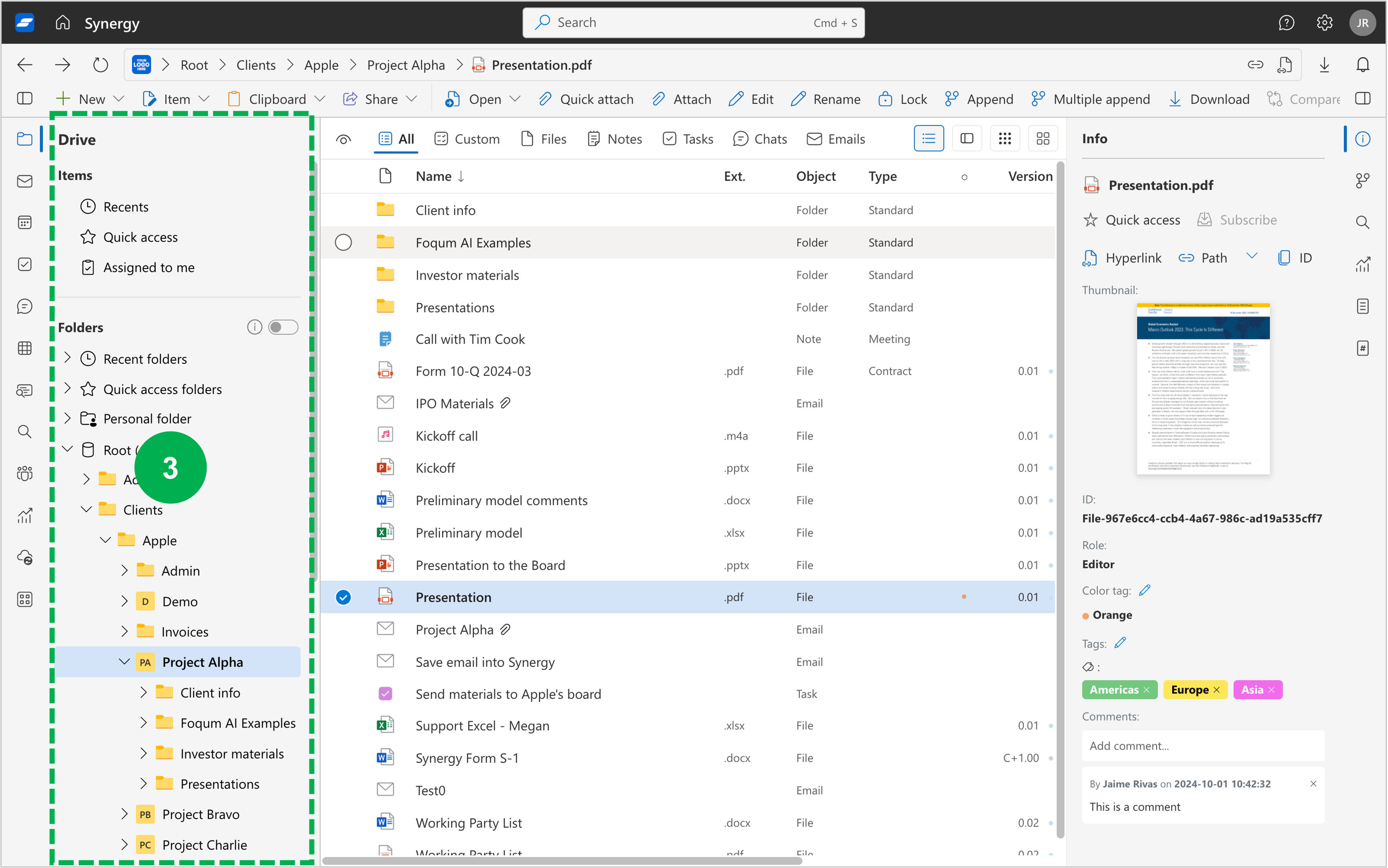
- Recents, Quick Access, Your Folders
- Contextual filters depending on the active app
4. Items and Views
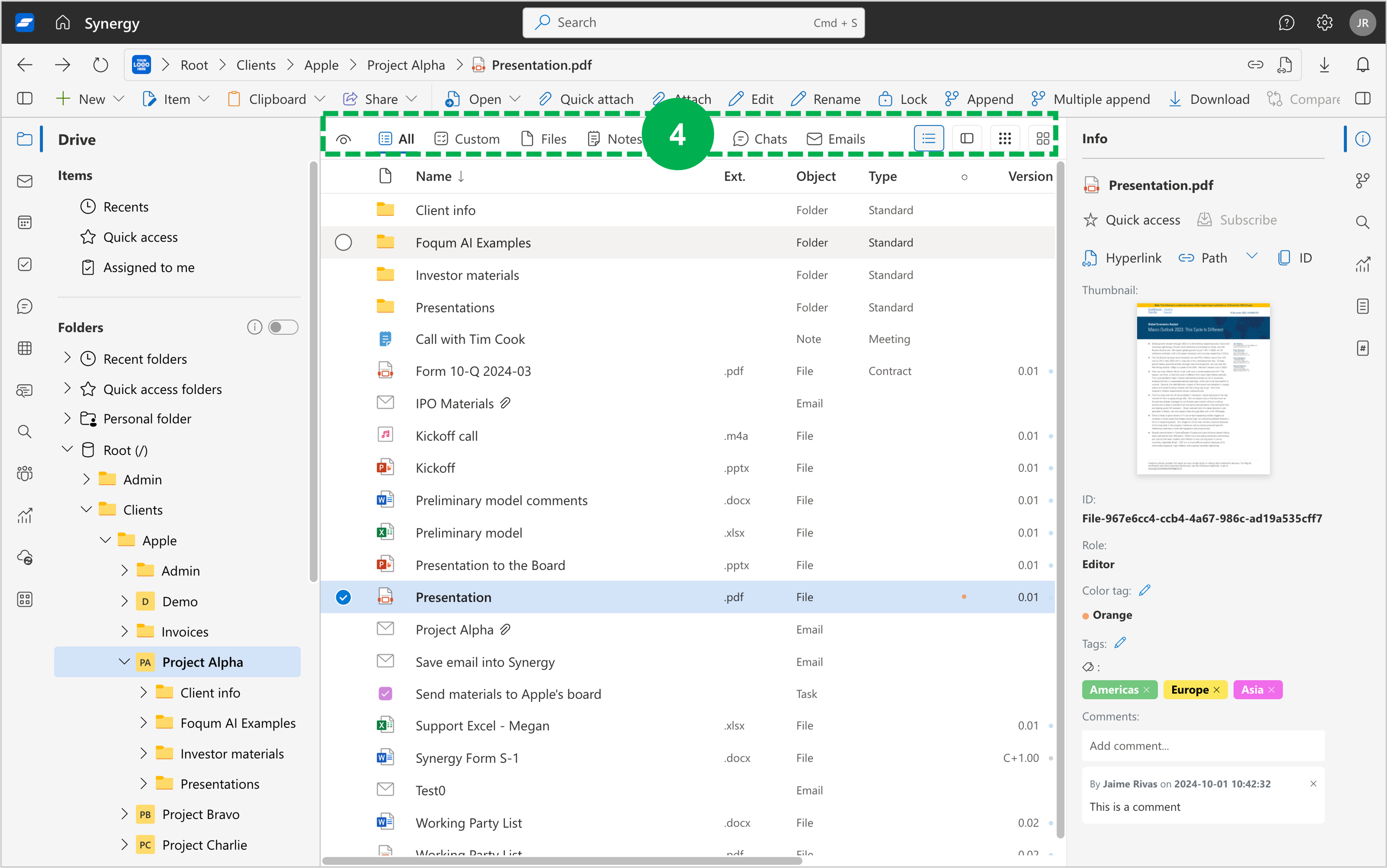
- Filtering by type, tag, date, etc.
- Toggle between list and grid views
5. Main View
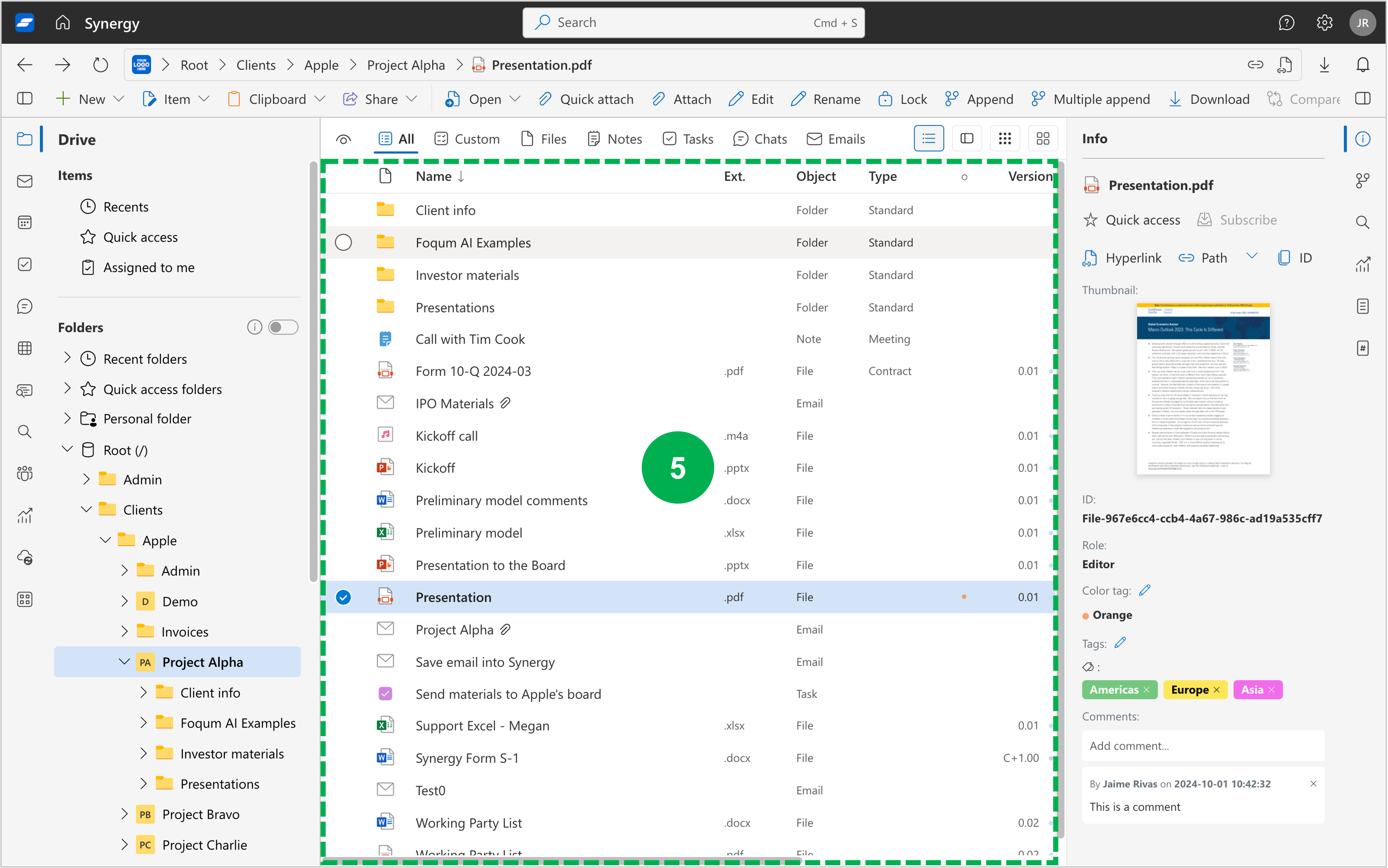
- Displays the contents of the selected folder
- Supports sorting and column customization
6. Details Tabs
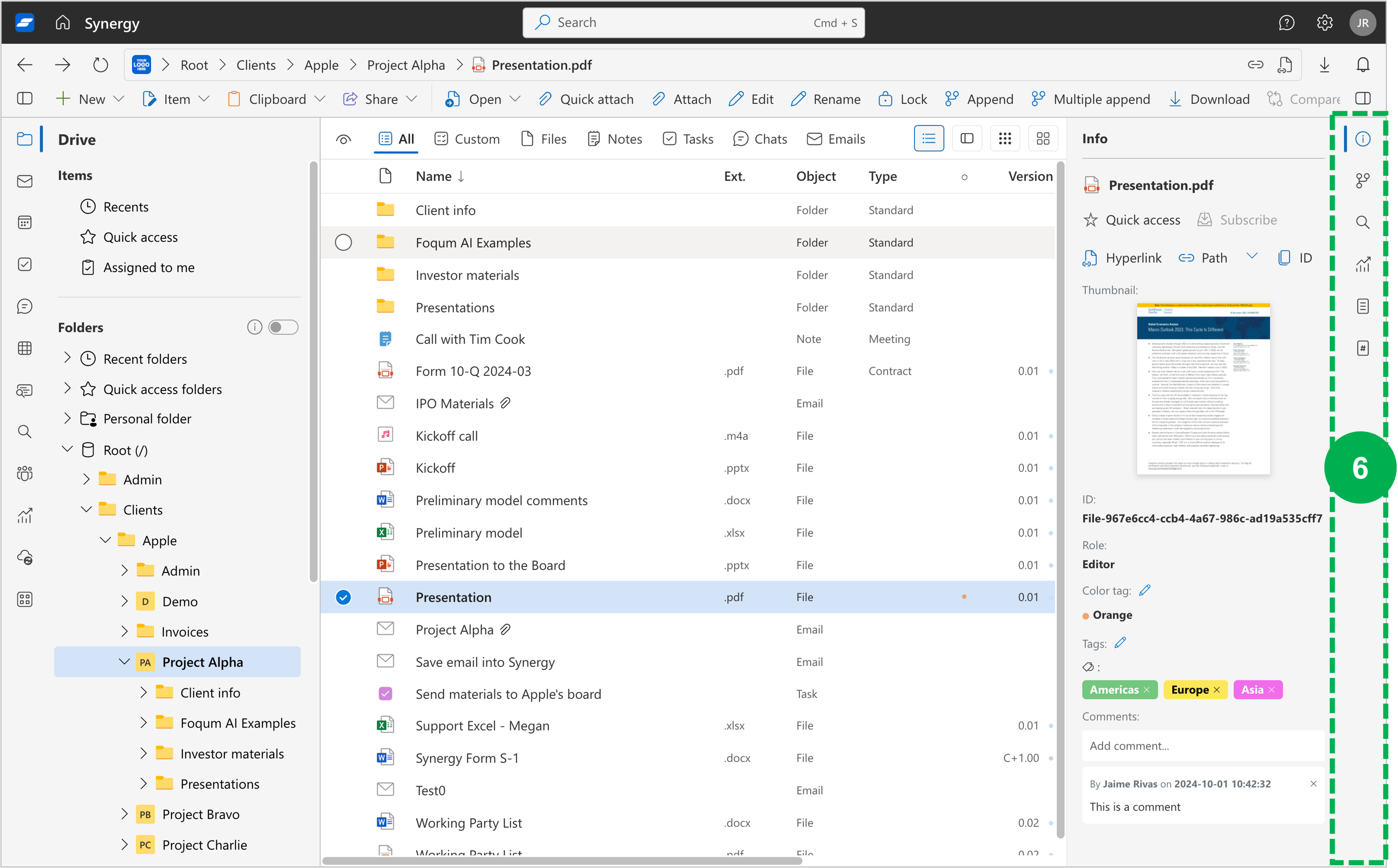
- Info, Versions, Search, Activity, and more depending on context
7. Details Pane
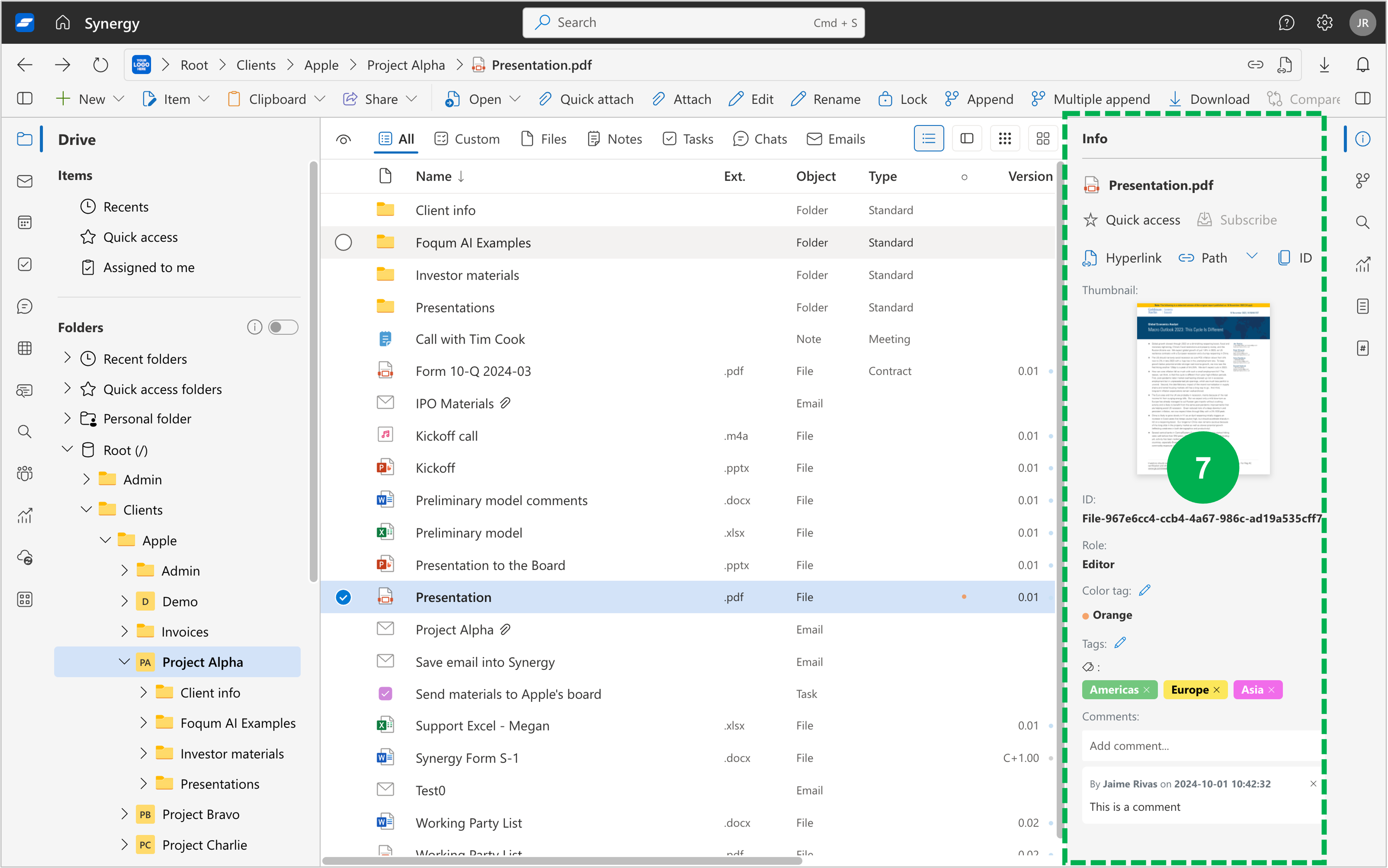
- A flexible right-hand pane that adapts to the item or app you're using
2. Desktop Sync: Synergy Tools for Windows & macOS
Synergy Tools connects your file system to the SynergyOS repository, integrating with local file explorers.
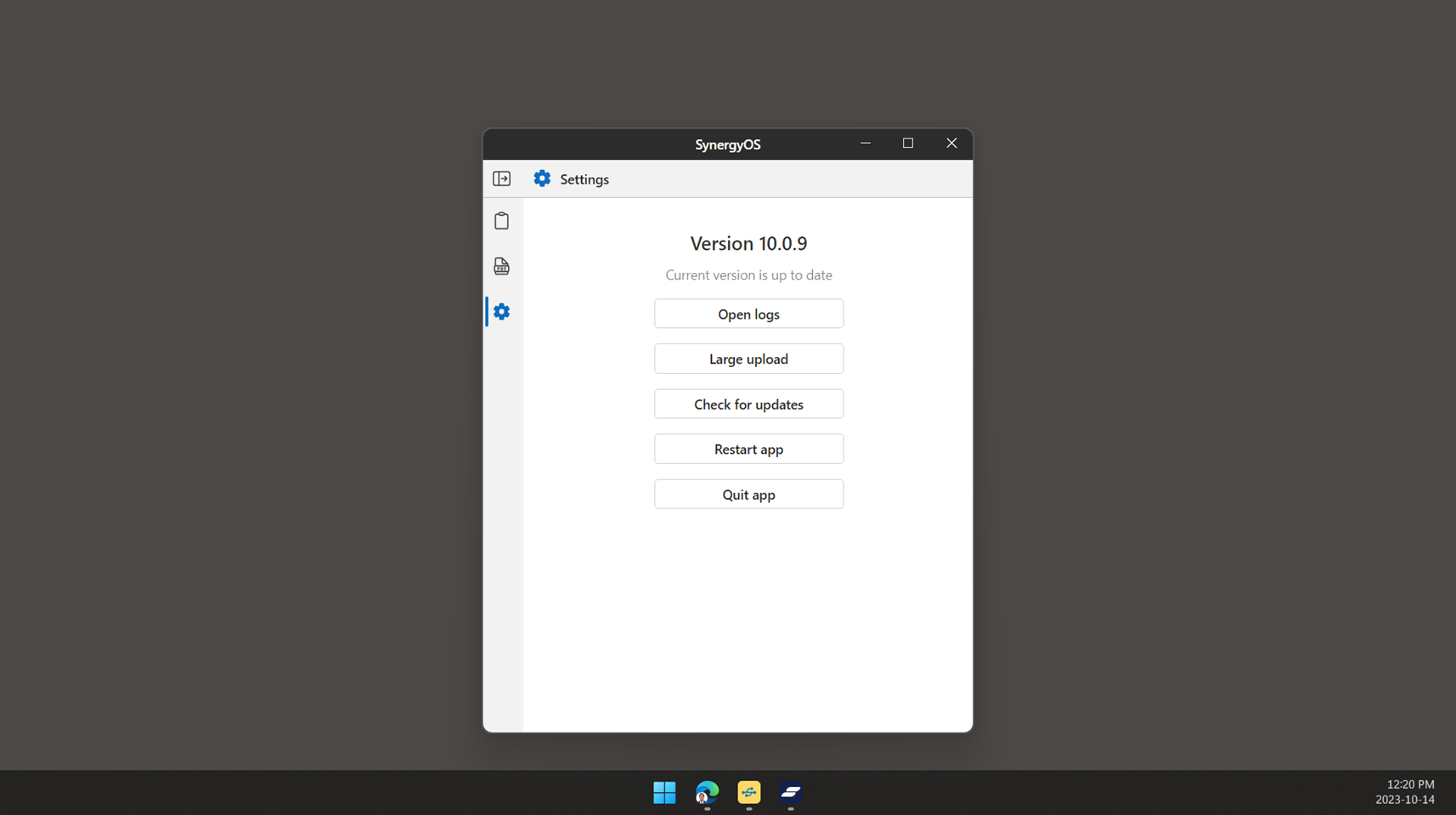
- Native app for real-time sync and offline work
- Integrates seamlessly with desktop file editors and workflows
- Files appear as folders locally, sync back automatically when reconnected
3. Mobile App for iOS and Android
The SynergyOS Mobile App provides access to the same folder structure and core functionality as the desktop.
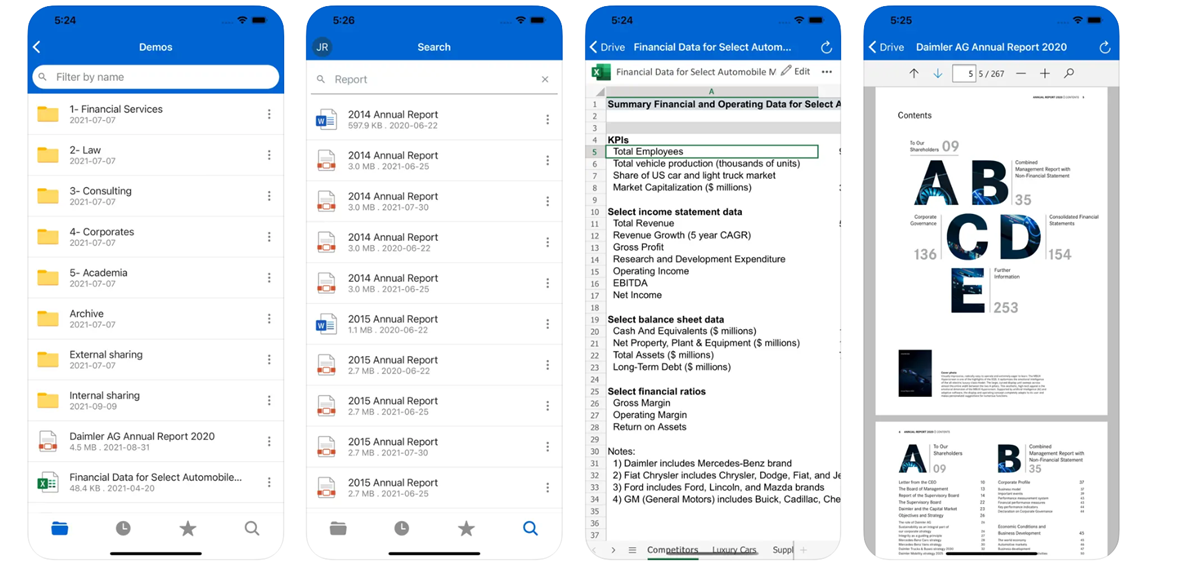
- Clean, touch-optimized interface
- Persistent access to shared folders and items
- Available from the App Store and Google Play