Drive
Overview
The Drive: Files + Notes tab in SynergyOS serves as your primary workspace for managing and organizing files and notes. It provides a unified interface for easy access, robust version control, efficient tagging, and seamless collaboration across all your devices.
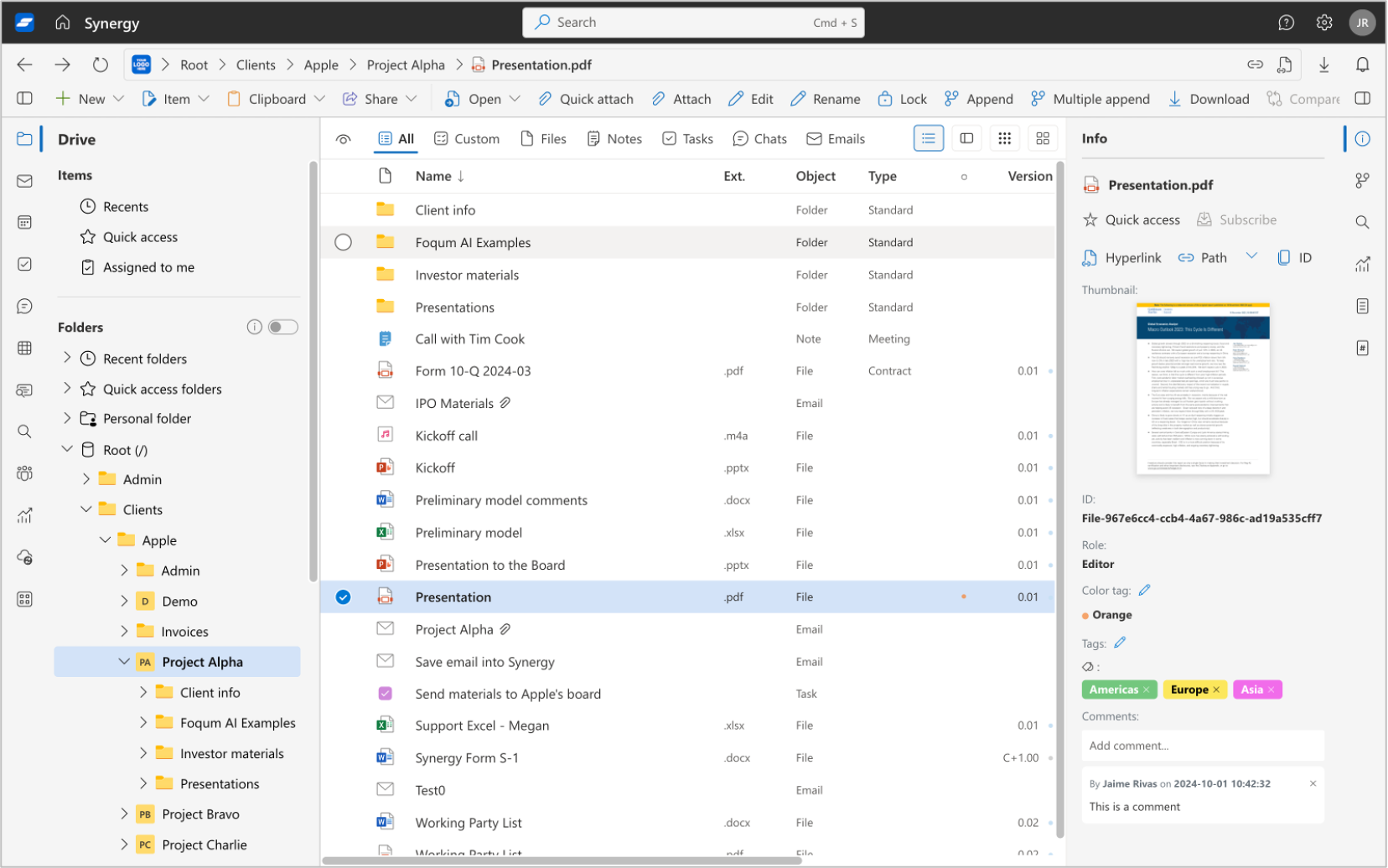
Key Features
- Centralized File Management: Access, organize, and manage files and notes from a single platform.
- Advanced Version Control: Track changes with current, minor, and major versions. Utilize file locking to prevent editing conflicts.
- Comprehensive Metadata and Tagging: Enhance file organization and retrieval through tags and detailed metadata.
- Integration and Accessibility: Sync files between cloud and local environments and integrate with apps like Microsoft Office.
- Detailed File Insights: Access comprehensive file information and history in the Details Pane.
Navigation Pane
The Navigation Pane is your access point for all files and folders in SynergyOS. Key sections include:
- Recents: Quickly access recently used files and folders.
- Quick Access: Shortcuts to frequently used files and folders for efficient navigation.
- Folders: Comprehensive view of your folder structure, including personal and shared folders.
- Filters: Apply filters to narrow down the view to specific file types or attributes.
Main View
The Main View provides a detailed display of the contents within a selected folder:
- Header: Displays column titles such as Name, Type, Size, and Date Modified. Click on any column heading to sort the files accordingly.
- View Modes: Switch between List, Grid, and Preview modes to customize your browsing experience.
- File Actions: Perform actions such as opening, renaming, deleting, and sharing directly from the Main View.
Details Pane
The Details Pane offers detailed information and additional options for selected files:
- Info Tab: View and edit file metadata, including name, unique ID, lock status, and associated tags. Add comments for context.
- Preview: Quick visual overview of the file's content without needing to open it.
- Versions: Access a complete history of file versions, including current, minor, and major versions. Restore previous versions as needed.
- Search: Use advanced search functionality to find specific content within files.
- Activity: Review the file's activity history, including edits, comments, and other actions.